If you’re using Windows 10, it probably hasn’t escaped your notice that the operating system is reaching its end of life today. In other words, the October update that is released starting today is the last installment of the official support provided by Microsoft for this next-generation operating system. In the future, no more updates will be delivered for Windows 10.
Well, that’s not entirely true – if you take no action, you won’t receive any more updates, but what you can do is sign up for the Windows 10 Extended Security Updates (ESU) scheme, which allows a Windows 10 PC to receive updates for another year (until October 2026).
It’s a lifeline for consumers that Microsoft has never offered before (only businesses have received extended support when Windows operating systems have been sidelined in the past) and you can get it for free, too, albeit with a small catch.
But how exactly do you enroll in ESU? And that caveat to get it for free, meaning you have to sync your PC settings with OneDrive: how does it work? Whatever your source of perplexity, in this article I will show you the exact steps you need to follow to enroll in ESU.
Fortunately, there’s nothing particularly complicated, but it’s helpful to know where to go and what you need to do in terms of that timing requirement. Let’s go over the process step by step.
1. Sign in with a Microsoft account
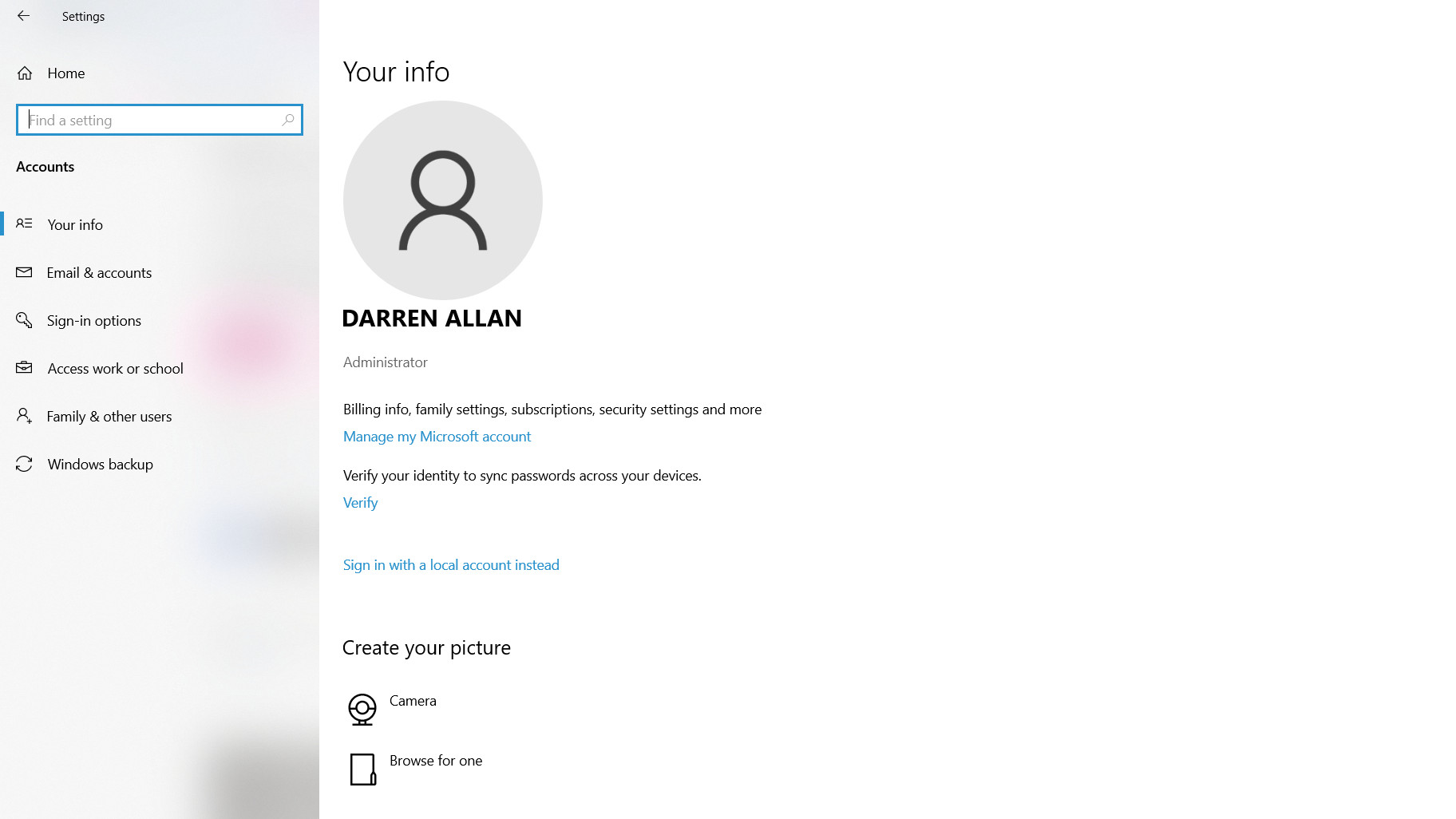
First, you need to make sure you’re signed in to a Microsoft account with your copy of Windows 10. If you’re running a local account on Windows 10, you won’t be able to sign up for extended updates.
If you don’t have a Microsoft account, you’ll need to create one and then change it in Windows 10 before continuing. You can switch to a Microsoft account at Settings > Accounts > Your information where there is the option to log in with one, instead of the local account you are using.
For those who think that they can use a “disposable” Microsoft account and return to their local account in Windows 10 once they are in the ESU program, that is not the case. Please note that Microsoft will continually check to see if you are using a Microsoft account during the year of free support.
2. Open Windows Update and click on the ESU offer.
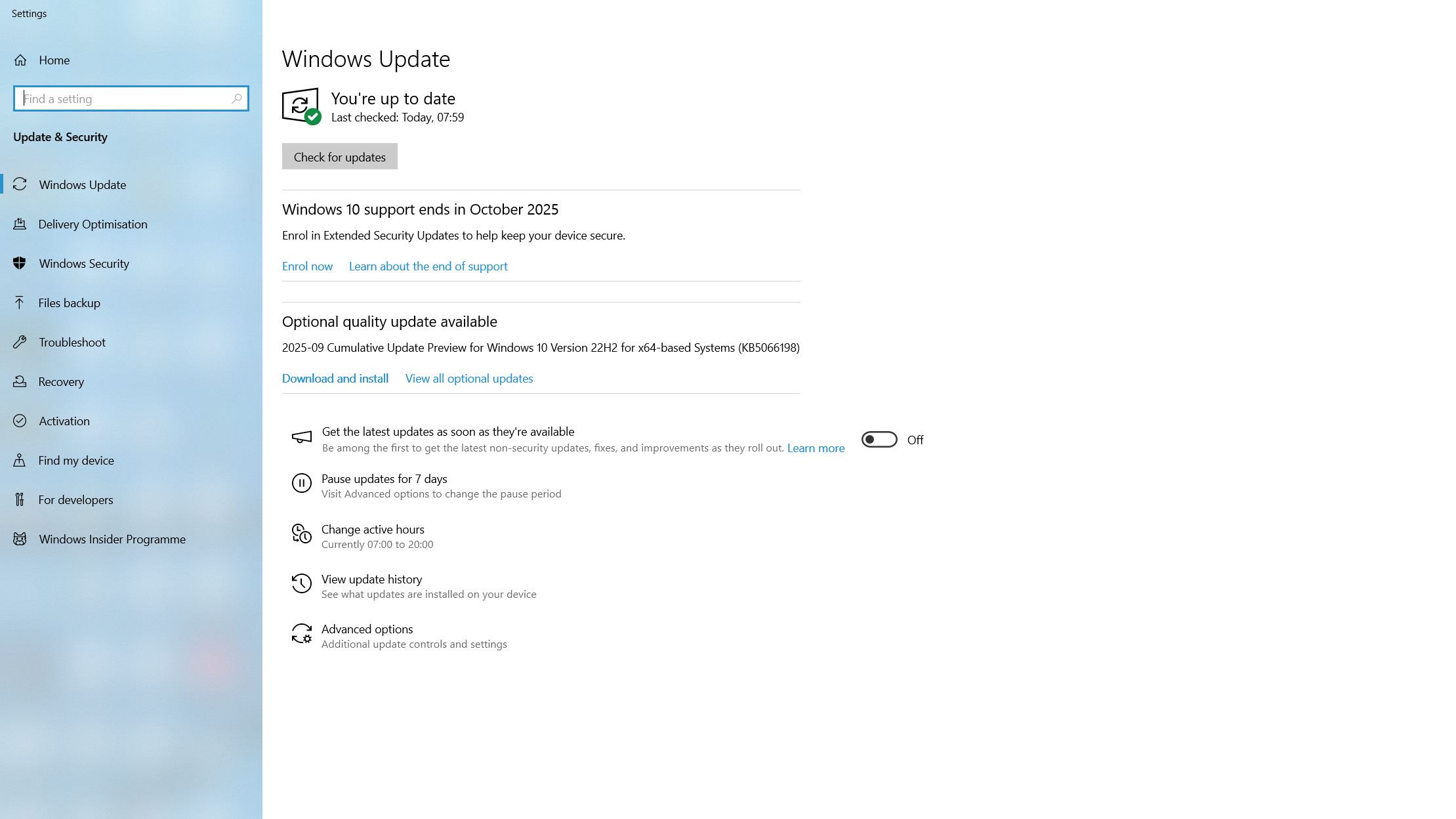
In Windows 10, open the Windows Update panel; just write Windows Update in the search box on the taskbar and click ‘Check for updates’ (you’ll see the option appear at the top of the search panel before you even finish typing).
In Windows Update, click “Sign up now,” which you’ll find just below the button marked “Check for updates” in the box titled “Windows 10 support ends in October 2025.”
3. Choose to enroll in ESU
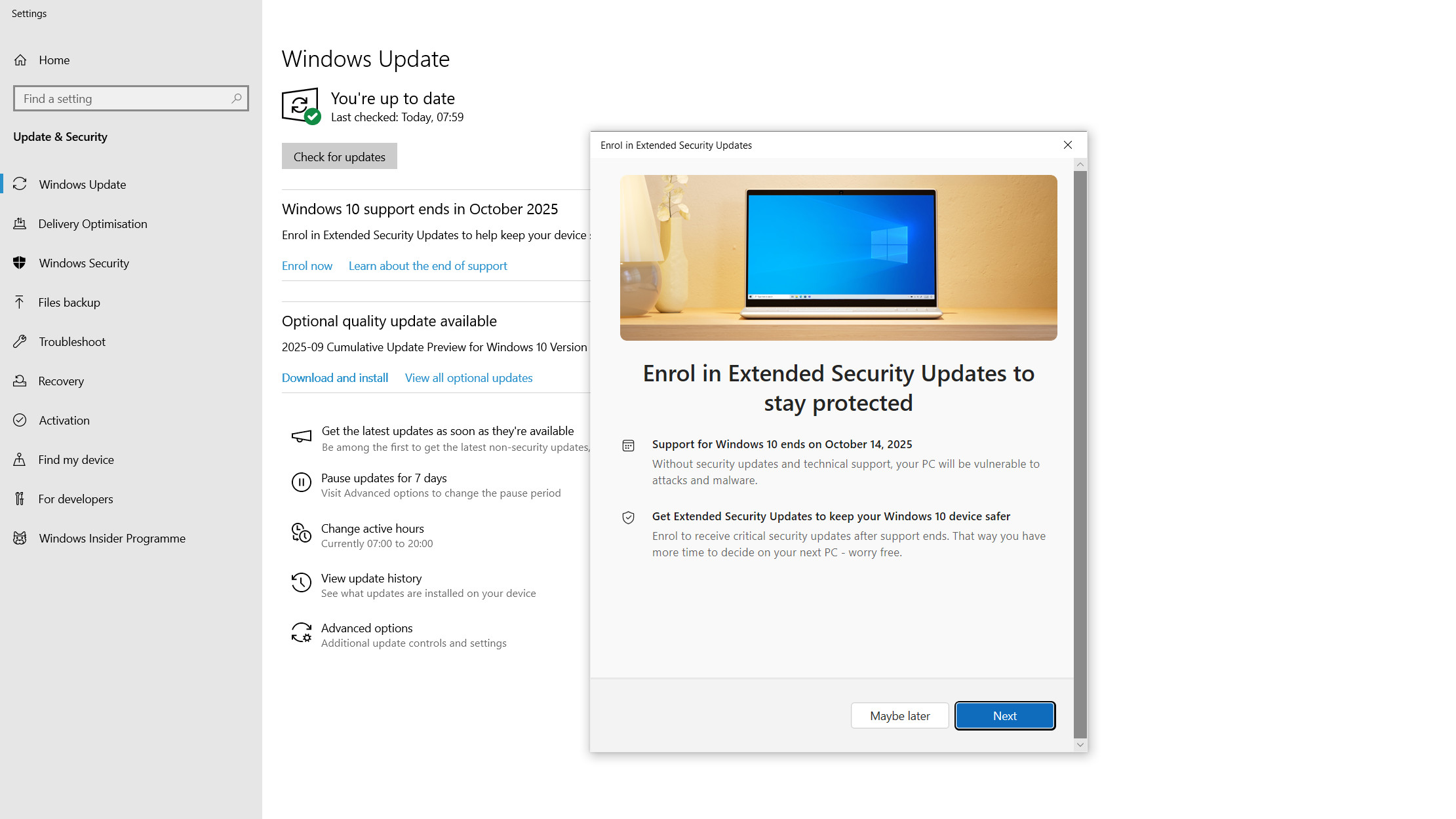
You’ll see a panel on how to enroll in Extended Security Updates to stay protected, click “Next.”
4. Sync your PC settings if necessary
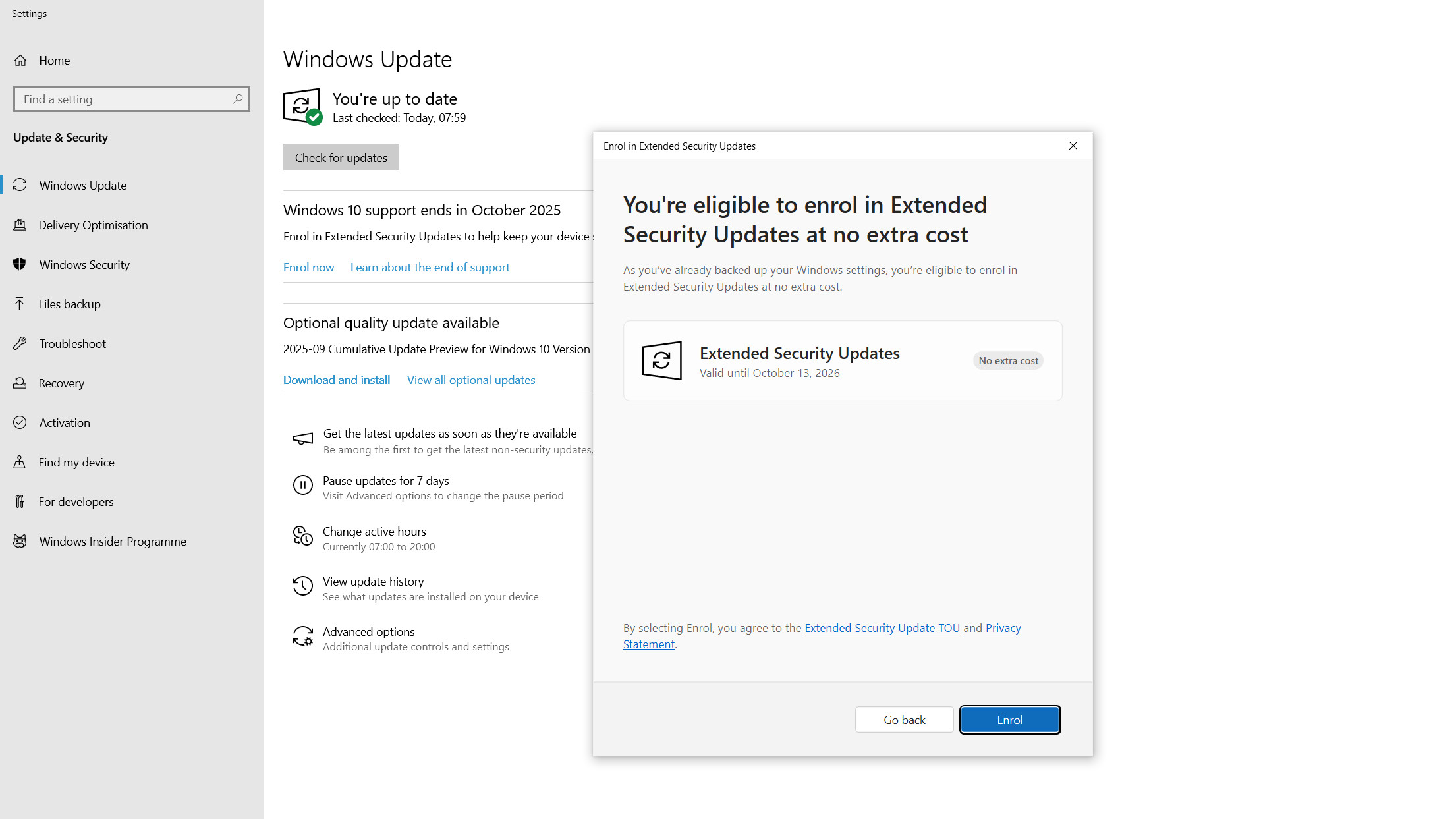
If you’ve already backed up your Windows settings, you’ll see the panel above informing you of this and that you’re eligible to get extended updates “at no additional cost.” All that’s left to do is click the ‘Sign Up’ button, but you may want to review Microsoft’s terms of use (TOU) and privacy statement by first clicking on the respective links. That’s what you ordered for extended updates for another year.
However, if you haven’t backed up your PC settings and synced them to OneDrive (Microsoft’s cloud storage), you’ll see an option to do so: simply select it, click “Next,” and again choose “Sign Up.” Remember, you’re only syncing your Windows 10 settings, not any of your personal files, folders, or apps.
If you don’t want to sync anything, you can choose to pay $30 or spend 1,000 Microsoft Rewards points by choosing one of those options.
Follow TechRadar on Google News and add us as a preferred source to receive news, reviews and opinions from our experts in your feeds. Be sure to click the Follow button!
And of course you can also follow TechRadar on TikTok for news, reviews, unboxings in video form and receive regular updates from us on WhatsApp also.
You may also like…



