- Windows 11 has a new preview version
- Fix slow performance with File Explorer when you open a folder for the first time
- There are also some improvements to the context menu and many other nifty changes.
Microsoft is fixing a few more issues with the Windows 11 interface that many consider major headaches, such as slowness with File Explorer and issues with the rather long context menu.
This work is not yet in the final version of Windows 11, but has been introduced with a new preview version, which is available in the Dev and Beta channels for testers.
Build 26220.7271 marks the beginning of a change whereby File Explorer is preloaded in the background when Windows 11 starts. This is an effort to try to avoid the problematic lag often seen when you launch File Explorer for the first time after turning on your PC.
As you may have noticed if you use Windows 11, File Explorer, the app that powers your desktop folders, may take a while to appear when you open a folder for the first time in a given session with the operating system.
So what Microsoft is doing is eliminating this slow background loading process when the operating system first starts up, meaning folders will open quickly from the start. (Generally speaking, only the first time you use File Explorer can it be really slow, although it may remain somewhat slow thereafter.)
As for the change to the context menu in File Explorer, some optimization work has been applied (which was recently teased), so the list of context-sensitive actions is now shorter.
This mainly involves taking some of the options and moving them down one level, to a side menu from the top level context menu. The biggest move here has been to take five existing options (Compress to ZIP, Copy as Path, Set as Desktop Wallpaper and Rotate Right, in addition to Rotate Left) and move them to the ‘Manage File’ side menu. Then those options take up only one line, instead of five, which saves a lot of space in the context menu.
Additionally, some cloud provider options (such as “Always keep on this device”) are now hidden in the associated cloud provider side menu. In addition to this, some design changes have been made, such as moving “Send to my phone” next to these cloud provider options.
The final result is a little shorter, as you can see in the image below (the old or current context menu is on the left, and the new shorter one in test is on the right). This move makes a lot of sense to me, although I suppose if you use some of these features, having them hidden just an extra click away can be annoying.
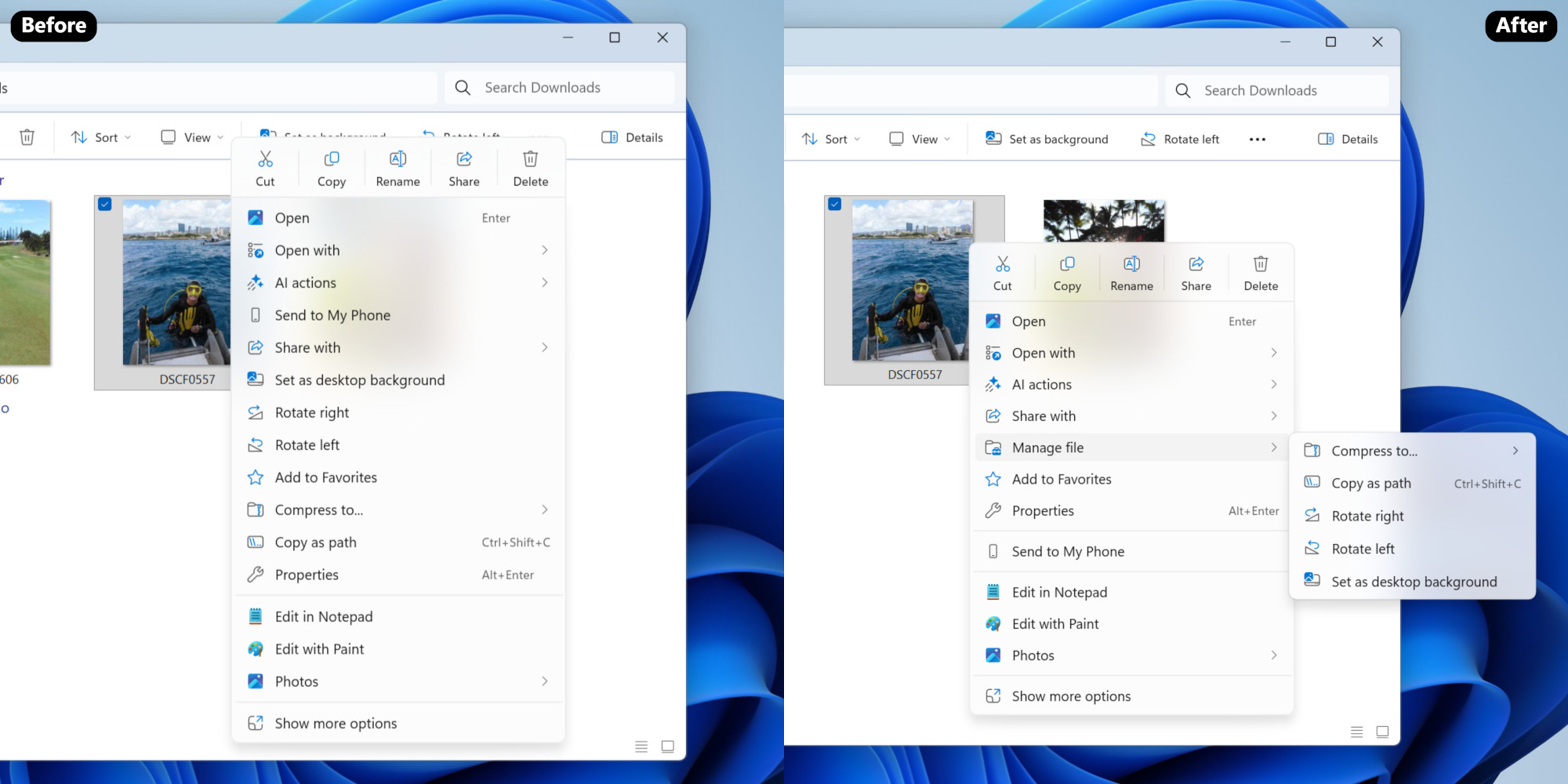
This is an interesting preview, because in addition to these useful changes to File Explorer, we also have the Xbox full-screen experience, which is rolling out to portable devices right now, in testing for full Windows 11 PCs. This is an easy-to-use interface for the desktop operating system and perhaps the first step towards the rumored Xbox PC.
Also worth noting is that ‘fluent dictation’ is being applied to voice dictation, meaning dictation will be enhanced to automatically correct any grammar or punctuation errors and remove filler words. (The latter are extra ‘umms’ and ‘ahhs’ or ‘likes’ that you might subconsciously insert while speaking.)
This feature, which is powered by AI (a small language model or SLM that is on the device) is already being tested with Voice Access, but it is even better to have it for dictation.
Analysis: Test of File Explorer will be in the preloaded pudding

Some of you may be alarmed by the tweak to make File Explorer load faster, reasoning that if Microsoft changes the preloading job at Windows 11 startup, this will slow down the operating system when it first starts up. And yes, that’s inevitable to some extent – the job will consume system resources, of course, every time it’s carried out, but Microsoft will presumably implement this in a way that means it doesn’t noticeably impact Windows 11’s initial startup speed.
Otherwise, what would be the point? As Microsoft makes clear, the effects of this “should not be visible to you, outside of File Explorer, which will hopefully launch faster when you need to use it.”
Now, it could be the case that Microsoft can’t get this method to work very well, and if it’s problematic, the feature could be shelved, which is why the company says it’s “exploring” the idea (file that under “no pun intended,” I guess). As always, nothing in the preview is guaranteed to make it to the release build of Windows 11, so we’ll have to watch this space.
In any case, for those who don’t like the idea, there is a switch to ‘Enable window preloading for faster startup times’ that you can turn off in File Explorer’s folder options (under ‘View’). Problem solved (well, or not, but you get what I mean).
This slow initial startup speed of File Explorer has been a big problem for some people, myself included, and it’s even more annoying because while this happens on my Windows 11 laptop, it doesn’t happen on my Windows 10 PC. It’s pretty frustrating when an older OS performs better than the next-gen version, but hopefully that won’t be the case for much longer.
This is all part of Microsoft’s work to speed up Windows 11 on some fronts after admitting that its performance is lacking in some aspects.

The best computers for all budgets
Follow TechRadar on Google News and add us as a preferred source to receive news, reviews and opinions from our experts in your feeds. Be sure to click the Follow button!
And of course you can also follow TechRadar on TikTok for news, reviews, unboxings in video form and receive regular updates from us on WhatsApp also.



