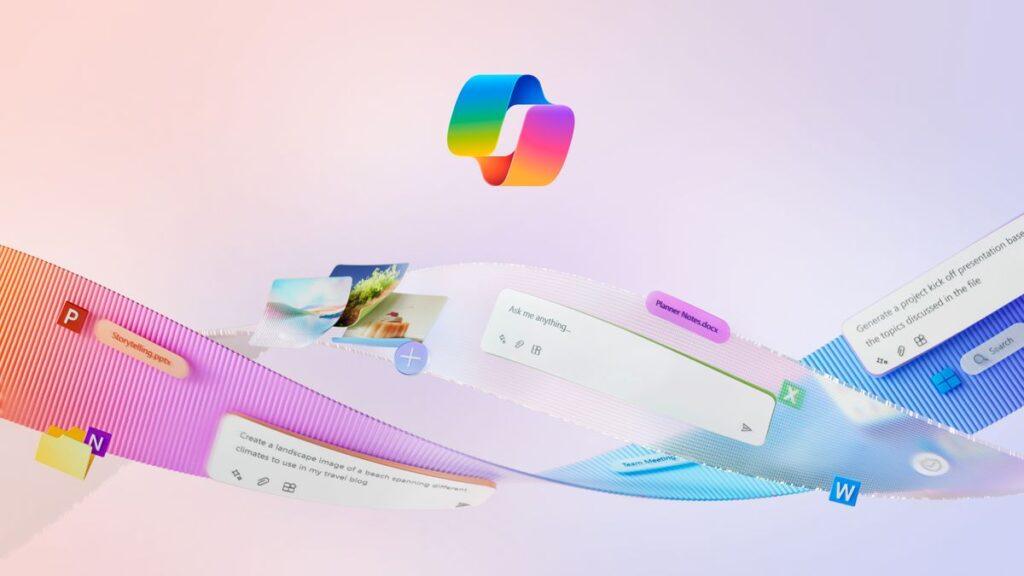- Microsoft is encouraging people to use a new keyboard shortcut for Copilot
- The nudge reportedly comes via a pop-up after updating the Copilot app.
- The problem is that the key combination used could interfere with the existing workflows of some Windows 11 users.
Microsoft wants Windows 11 people to use its Copilot assistant more, and the software giant is now introducing a new keyboard shortcut to summon AI to your desktop.
Windows Latest reports that after updating the Copilot app in Windows 11 (remember, the assistant became a standalone app last year, in a separate window, while it was previously pinned to the right side of the desktop), the tech site received a pop-up promoting the new shortcut for Copilot.
The popup window tells the user that they can press Alt + Space as a keyboard shortcut to launch the Copilot application. This panel also has a button to click to enable the shortcut, or you can skip that option and click “Not now” if you prefer.
This was seen last month in testing, where it was introduced to open Copilot’s new “quick view” feature. (The dedicated Copilot key, on PCs that have it, is used to open the assistant in its main view, although this key can be reconfigured.)
So this functionality is apparently rolling out via an update to the Copilot app, with a new prompt to use it.
Analysis: Interfere with workflows
Okay, so what’s the problem here? Well, for some Windows 11 users, this won’t be important. However, others may have Alt + Space set to something else (PowerToys uses it, for starters) and, by default, it also opens the context menu for any active window. That’s part of the core interface of Windows 11 and could be a capability that’s used regularly in some people’s workflows.
Which means Copilot could disrupt those workflows, which could lead to some frustrations.
Microsoft previously acknowledged this issue in testing, noting that: “Many applications use this keyboard shortcut [Alt + Space] today. For any app installed on your PC that can use this keyboard shortcut, Windows will register the app that launches first on your PC and runs in the background as the app that is invoked when you use Alt + Space.
This isn’t exactly clear (to us, anyway), but we understand it to mean that with other apps (like the PowerToys mentioned), if you run them first (and not the Copilot app), they’ll hold Alt + Space. shortcut. However, you won’t be able to use Alt + Space as part of the main Windows 11 interface (i.e. opening the context menu of the active window on the desktop), as it is not an application (but part of the core). UI as mentioned).
This whole setup could change, Microsoft said last month on its tester blog, although it looks like the software giant could be moving forward with the plan at the moment. That doesn’t mean this course can’t be modified, of course, if enough Windows 11 users complain through the Feedback Center and the usual channels.
Windows Latest notes that you can disable (or enable) the Alt + Space shortcut for Copilot in the app’s Settings (accessed via the three-dot menu at the top right).