- Windows 11 still has old icons buried deep
- They are languishing in obscure system files.
- A Microsoft blog post highlighted a Windows 95-era collection in a DLL file
If you thought the legacy parts of Control Panel that still exist in Windows 11 from bygone computing eras were bad (and, frankly, are jarring), there are also some ridiculously old icons that are still alive somewhere in the depths of the modern operating system.
PC Gamer reports that Microsoft coder and blogger Raymond Chen recently wrote a post about some old icons (only 32 x 32 pixels in size, in 16 colors) from the Windows 95 era, which are linked to a certain system DLL file.
Chen explains: “The pifmgr.dll file was added in Windows 95. Its job was, as its name suggests, to manage PIF files, which are program information files that describe how to configure a virtual MS-DOS session to run a specific application.”
So how do icons appear in this DLL? Chen explains: “The icons in pifmgr.dll… were just a fun combination of icons for people to use in their own homemade shortcut files.”
In other words, these were custom shortcut icons that you could use when running an MS-DOS program on Windows, since it wouldn’t have an icon (because it wasn’t coded for Windows), so you could choose your own from these (and other) options.
How to use these classic Windows 95 icons
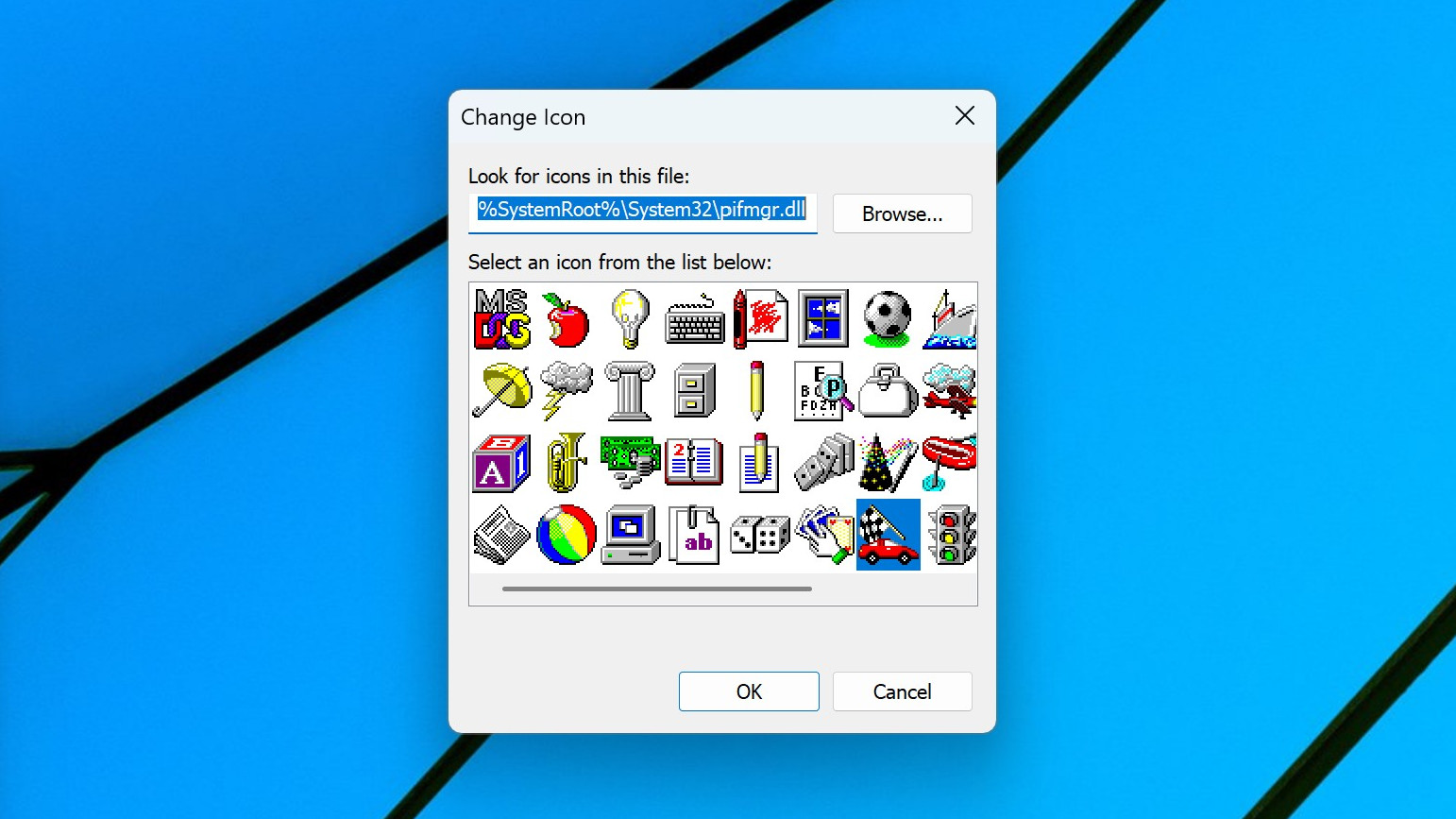
It’s great to see these relics unearthed, and if you’re feeling particularly nostalgic, you can have them on your Windows 11 desktop. Here’s how you can swap out an existing icon for one of these retro affairs.
Right-click the shortcut for the icon you want to change on your desktop and select Propertiesand in that panel, click the Shortcut eyelash.
Now click Change icon and in the box at the top where it says ‘Search for icons in this file’, you need to enter the location of pifmgr.dll in Windows 11 (the System32 folder). Therefore, remove the content of the current shortcut from the box and replace it with the following:
%SystemRoot%\System32\pifmgr.dllNow click on the OK and you will see the variety of ancient icons displayed. You can just marvel at them here and leave it at that, or replace the current icon on your desktop with one of these classics by simply selecting the one you want to replace and clicking OKthen click OK again when you return to the Properties panel. You may receive an “Access Denied” message when you try to change the icon and if so, simply click Continue – and that’s it.
There are also other DLL files that contain various system icons from all incarnations of Windows, as described in this post on the Windows Eleven forum. That includes imageres.dll and also moricons.dll (Chen mentions the latter), and to examine them, simply rename the DLL in the file location above, such as %systemroot%\system32\imageres.dll, and happy fossilized icon hunting!
Follow TechRadar on Google News and add us as a preferred source to receive news, reviews and opinions from our experts in your feeds. Be sure to click the Follow button!
And of course you can also follow TechRadar on TikTok for news, reviews, unboxings in video form and receive regular updates from us on WhatsApp also.

The best mini PCs for all budgets



